Webopac Preferences – Profile Menus
1. Introduction
This section allows for the setup of the left-hand side buttons for the following pages:
· Main screen
· Lists (Brief display)
· Full description
· History
· Savelist
· Search trees
· User activities
· SDI Profiles
· SDI Query
The modifiable items are the order of the buttons as well as the text on the buttons for each profile and language. You can also specify a logo to appear above or below the buttons.
You can define options for each profile and for each language.
· Select the language for the profile from the drop-down menu
· Select the profile for which you want to make the changes

Languages are defined on the Start page.
The Homepage button is designed to go to the main page of the library, usually where people come from before entering the WebOpac. (The New search button is used as the Home button for the WebOpac).
1.1 SDI button
Buttons to access SDI functionality must be enabled. If a button is enabled it will be displayed if either:
· the borrower is not logged in
· the borrower is logged in and has permission to access SDI.
If the borrower is not logged in, clicking on the SDI button will take them to a login screen. When the borrower has successfully entered their id and password, a check is done to see if they have access to SDI. If they are not allowed to access SDI, then they are redirected to the results of the previous search.
The SDI buttons can be enabled for the following pages:
· Lists
- Available buttons for Index Term Lists
- Available buttons for Record Lists
· History
· User Activities
- User Windows
Note
Always remember to click the button to save any changes you have made.

2. First page
The following buttons are available for the first page of the WebOpac:
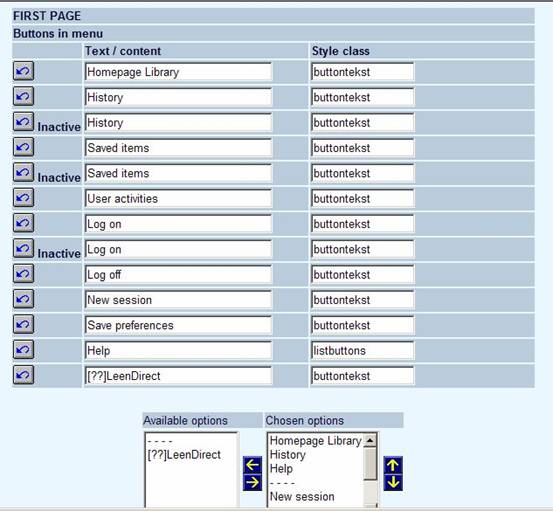
·
Select a button from the list on the left-hand side of the screen and click the ![]() icon to move it to the available list on the right-hand side.
icon to move it to the available list on the right-hand side.
·
In order to change the order of the information, highlight a button in the right-hand side list and click the ![]() icon to move it up in the list or the
icon to move it up in the list or the ![]() icon to move it down in the list.
icon to move it down in the list.
·
To move a button out of the available options, highlight the button in the right-hand side list and click the ![]() icon. The button will move back into the left-hand side list and will not be displayed for the current profile.
icon. The button will move back into the left-hand side list and will not be displayed for the current profile.
You can also modify the text displayed on the button.
Note
If you want to use the LeenDirect option you must contact Infor for information and implementation.
In the next section you can optionally define the (path and name of the) logo to be displayed above and/or underneath the button.

3. Lists
The method is the same as described for First page in section 2.
4. Full description
The method is the same as described for First page in section 2.
5. History
The method is the same as described for First page in section 2.
6. Savelist
The method is the same as described for First page in section 2.
7. Search tree
The method is the same as described for First page in section 2.
8. User activities
The method is the same as described for First page in section 2.
9. Authority list index
The method is the same as described for First page in section 2.
10. SDI Profiles
The method is the same as described for First page in section 2.
11. SDI query
The method is the same as described for First page in section 2.